![5 Best ChatGPT Plugins for Outlook [2025]](https://img.perfectwiki.xyz/insecure/resize:fit:400/aHR0cHM6Ly9zdG9yYWdlLmdvb2dsZWFwaXMuY29tL3BlcmZlY3Rfd2lraS84OWM2NjNjMi0yMTFjLTRlN2MtODM0Yy1iOTQ1YzI4Y2MzMDgvR1hVWjFvYXc1bmNOdXUxSUpZdWwvYmVzdC1jaGF0Z3B0LWZvci1vdXRsb29rXzM0M2EyMWIxLTkxMzgtNDAyNy1hOTUyLWQ0MDkzMDYxNzVkOS5wbmc.webp)
Artificial intelligence is transforming email workflows. For Outlook users, ChatGPT-powered add-ins can draft, summarize, translate, and automate tasks directly in the inbox. As a Customer Success Manager handling multiple client emails daily, I needed a faster way to write, proofread, and send polished messages.
While ChatGPT itself is powerful, switching tabs and copy-pasting slowed me down. So, I researched the best Outlook plugins and tested five options. In this post, I share my findings - features, pricing, pros & cons and highlight the tool that became my go-to for drafting, checking tone, and brainstorming ideas. Here are the top positions for those who don't want to read till the end:
🥈MailMaestro
🥉ChatGPT Connector (iEnterprises)
1. AI Perfect Assistant
Overview
First of all, let's start with the ‘winner’. This is the tool I use on a daily basis for work emails, documents, tables and more (yes, it works across platforms using one license). AI Perfect Assistant is designed as an AI tool for Microsoft Office as a whole - not just Outlook. It works across Word, Excel, PowerPoint, and Outlook. However, let's focus on Outlook for today.
![5 Best ChatGPT Plugins for Outlook [2025]](https://img.perfectwiki.xyz/insecure/resize:fit:400/aHR0cHM6Ly9zdG9yYWdlLmdvb2dsZWFwaXMuY29tL3BlcmZlY3Rfd2lraS84OWM2NjNjMi0yMTFjLTRlN2MtODM0Yy1iOTQ1YzI4Y2MzMDgvR1hVWjFvYXc1bmNOdXUxSUpZdWwvaW1hZ2VfYTIwZDg2YTUtMGMzNC00MDNhLWFmZmUtMDM2NGFhMzFhZGRmLnBuZw=.webp)
AI Perfect Assistant got my attention due to the abundant feature set, simplicity of use and fair pricing. And the results surpassed my expectations! Now, we can dive deeper into the app functionalities and benefits.
Key Features
This app has over 60 prompts (all of them are available absolutely free on the website) that can be beneficial for any task in any business sphere, let alone email writing. My top choices ae Improving Drafts, Generating a reply (positive or negative), translating content, fixing spelling and grammar, brainstorming ideas, generating subject lines and many more. I do not have to write a full prompt - just choose the tool that I need and provide minimal context. As a result - I get a polished version of an email and 3 options to chose from. Setting language, tone and style is also possible.
Moreover, the feature that streamlined my work a lot was capturing content by just highlighting it, so I do not have to copy-paste at all!
![5 Best ChatGPT Plugins for Outlook [2025]](https://img.perfectwiki.xyz/insecure/resize:fit:400/aHR0cHM6Ly9zdG9yYWdlLmdvb2dsZWFwaXMuY29tL3BlcmZlY3Rfd2lraS84OWM2NjNjMi0yMTFjLTRlN2MtODM0Yy1iOTQ1YzI4Y2MzMDgvR1hVWjFvYXc1bmNOdXUxSUpZdWwvaW1hZ2VfZDZjNDRkOTktNDU2Mi00NzIzLTk0MjctOTcwYmVjNjE4YmJjLnBuZw=.webp)
The ready-made content can be further personalized with additional prompts without any progress loss, exactly as with ChatGPT.
Another nice addition is a chat section where you can ask questions based on your emails or find some additional information required to compile an email. And all that is integrated into you Outlook inbox!
![5 Best ChatGPT Plugins for Outlook [2025]](https://img.perfectwiki.xyz/insecure/resize:fit:400/aHR0cHM6Ly9zdG9yYWdlLmdvb2dsZWFwaXMuY29tL3BlcmZlY3Rfd2lraS84OWM2NjNjMi0yMTFjLTRlN2MtODM0Yy1iOTQ1YzI4Y2MzMDgvR1hVWjFvYXc1bmNOdXUxSUpZdWwvaW1hZ2VfZTFmY2RlNjUtN2FiOS00MjRlLTgwNzAtNTUyZTQ4OWRlNDliLnBuZw=.webp)
Installation & Onboarding
The app can't added through the Outlook Apps shop, no visiting extra websites needed. The authentication is available via Microsoft< Google accounts or with your email. The interface is very user-friendly and doesn't require any IT skills to start working with the add-in. I managed to dive in after couple clicks.
Pricing
There's a free trial plan available with limited tokens. Paid pricing starts from USD 19.99 per user/month, annual tiers are also available and are more beneficial. Also the team offers corporate licenses for larger teams at a very appealing price rate. This price is for a license and the app can be used in Microsoft Teams, PowerPoint, Word, Excel, OneNote and many other apps (see all integrations here https://perfectassistant.ai/integrations ) as well, so it's a great deal.
See more details here https://perfectassistant.ai/pricing
Pros
- ✅ Versatile - works across multiple Office apps with a single license
- ✅ Helps unify workflows beyond email
- ✅ Improves tone consistency
- ✅ Offer multiple prompts
- ✅ Gives content options
- ✅ Can be used in multiple languages
- ✅ Inbuilt chat with AI Assistant
- ✅ User-friendly interface and smooth setup
Conclusion
This add-in ticked all the boxes and I decided to opt for a paid subscription in no time. I Finally can work in one workspace, get polished emails in seconds, brainstorm ideas, create eye-catchy subject lines for mailings and fulfill any email-connected task in my Outlook inbox. The customization level is wonderful. No copy-pasting, tech issues or delays. AI Perfect Assistant is a tool that covers all the business spheres and really worth trying.
2. MailMaestro
Overview
MailMaestro is designed specifically as an AI “co-pilot” for Outlook. It integrates directly into the Outlook ribbon and sidebar. It's always at hand and offers a rather smooth email drafting process.
![5 Best ChatGPT Plugins for Outlook [2025]](https://img.perfectwiki.xyz/insecure/resize:fit:400/aHR0cHM6Ly9zdG9yYWdlLmdvb2dsZWFwaXMuY29tL3BlcmZlY3Rfd2lraS84OWM2NjNjMi0yMTFjLTRlN2MtODM0Yy1iOTQ1YzI4Y2MzMDgvR1hVWjFvYXc1bmNOdXUxSUpZdWwvaW1hZ2VfMGFjMzliNWItOTIwYy00NjgwLWE2ODgtMzI4NmVlMDVlNjNkLnBuZw=.webp)
Key Features
This app has multiple features in stock, first of all it summarizes the whole email thread, so you can quickly recap the conversation. After that you can quickly create a new email with AI or improve the existing draft. Setting the tone and style is also possible (urgent, casual, funny, formal etc.). The length of an email can be also customized. MailMaestro also has some useful templates in stock to facilitate the process.
![5 Best ChatGPT Plugins for Outlook [2025]](https://img.perfectwiki.xyz/insecure/resize:fit:400/aHR0cHM6Ly9zdG9yYWdlLmdvb2dsZWFwaXMuY29tL3BlcmZlY3Rfd2lraS84OWM2NjNjMi0yMTFjLTRlN2MtODM0Yy1iOTQ1YzI4Y2MzMDgvR1hVWjFvYXc1bmNOdXUxSUpZdWwvaW1hZ2VfYjRmODJiODUtYzY4OS00NGVkLTg2NmUtZDcyY2M4Y2EwMjExLnBuZw=.webp)
After drafting an email, there are several options to choose from and the content can be pasted directly to Outlook, that is very convenient.
![5 Best ChatGPT Plugins for Outlook [2025]](https://img.perfectwiki.xyz/insecure/resize:fit:400/aHR0cHM6Ly9zdG9yYWdlLmdvb2dsZWFwaXMuY29tL3BlcmZlY3Rfd2lraS84OWM2NjNjMi0yMTFjLTRlN2MtODM0Yy1iOTQ1YzI4Y2MzMDgvR1hVWjFvYXc1bmNOdXUxSUpZdWwvaW1hZ2VfMTQ5OGUzZjUtMjkxZS00YTQzLWFiZDEtYTNiMDY2YjVlMDlhLnBuZw=.webp)
Installation & Onboarding
The app is available on AppSource for Outlook (desktop & web) and can be installed in your native workspace, without visiting the website itself.
The onboarding takes just authenticating with you Microsoft or Google account and you can start, also you can connect you calendar to the inbox for convenience.
Pricing
Free trial for 14 days is available. Paid plans start from USD 12 per seat/month, more details can be found here: Pricing-mail
Pros
- ✅ Seamless integration in Outlook UI
- ✅ High accuracy for summarization
- ✅ Templates and helpful tool-kit
Cons
- ❌ Best features are behind a paywall, with the basic subscription you get only limited feature set, for example Compose, Reply and Improve are
limited to 3 per week and that is fore sure not enough for a person who works with email daily - ❌ Requires enterprise setup for large teams and that becomes too pricy
Conclusion
MailMaestro has a very promising trial version, but the basic pricing plan is really limited. Unfortunately, without an Enterprise account - you'll get little number of features and actions. This was not a fit for me, as I get dozens of email on a daily basis and wasn't ready to setup an Enterprise account to create and polish my emails. I also missed some specific prompts where I could input minimal context and get a ready text/answer to my questions.
3. ChatGPT Connector (iEnterprises)
Overview
ChatGPT Connector attracted me, as I hoped to get a full-fledged ChatGPT in my inbox. This plugin is said to act as a multifunctional ChatGPT interface inside Outlook. It can compose and draft emails, translate texts and even includes CRM functionality.
![5 Best ChatGPT Plugins for Outlook [2025]](https://img.perfectwiki.xyz/insecure/resize:fit:400/aHR0cHM6Ly9zdG9yYWdlLmdvb2dsZWFwaXMuY29tL3BlcmZlY3Rfd2lraS84OWM2NjNjMi0yMTFjLTRlN2MtODM0Yy1iOTQ1YzI4Y2MzMDgvR1hVWjFvYXc1bmNOdXUxSUpZdWwvaW1hZ2VfNzNhMjQwODUtMGYwMi00ZmM2LThlMGEtMjc1YTM4NTBhMDQ2LnBuZw=.webp)
Key Features
ChatGPt Connector is good at composing new emails or generating fast replies with AI assistance. What is convenient - it can translate incoming or outgoing emails instantly, that was a big pro for me as a person working with teams across the globe. You can also summarize email threads for a quick catch-up. An finally the CRM integration that can capture leads/contacts from emails is a good addition to the tool.
![5 Best ChatGPT Plugins for Outlook [2025]](https://img.perfectwiki.xyz/insecure/resize:fit:400/aHR0cHM6Ly9zdG9yYWdlLmdvb2dsZWFwaXMuY29tL3BlcmZlY3Rfd2lraS84OWM2NjNjMi0yMTFjLTRlN2MtODM0Yy1iOTQ1YzI4Y2MzMDgvR1hVWjFvYXc1bmNOdXUxSUpZdWwvaW1hZ2VfZmVkZWUwMDAtOWQyOS00M2ZlLTkxODUtMjE5YTU2YzM5MjU3LnBuZw=.webp)
However, I didn't notice any spelling and grammar checkers, that is for sure very upsetting. Also, there's no option to set up a tone and style in advance, it can be done either by writing a manual prompt or by asking to do so in the follow-up section. And you do not get variants to choose from - just one option of an email.
![5 Best ChatGPT Plugins for Outlook [2025]](https://img.perfectwiki.xyz/insecure/resize:fit:400/aHR0cHM6Ly9zdG9yYWdlLmdvb2dsZWFwaXMuY29tL3BlcmZlY3Rfd2lraS84OWM2NjNjMi0yMTFjLTRlN2MtODM0Yy1iOTQ1YzI4Y2MzMDgvR1hVWjFvYXc1bmNOdXUxSUpZdWwvaW1hZ2VfZTY5NzcwNjctZmNhNS00YTkwLWJkZGUtODAzMTM1NDMzZWQ1LnBuZw=.webp)
There're also no templates and a rather small list of prompts.
Installation & Onboarding
Add-in is available via AppSource, installation took couple clicks and filling in a short from with your name, email and mobile phone, that is pretty decent.
The interface is intuitive so onboarding was really easy.
Pricing
ChatGPT Connector offers a 7-days free trial tier typically available, that is not enough, in my opinion, to test the app while working on other business tasks.
Probably there's a very limited free plan available, the Unlimited subscription starts from USD 19.95 per user/month based on the annual contract, without the contact - the price skyrockets to USD 24.95 per user/month, that doesn't really sound like a good deal.
More details can be seen here: https://ienterprises.com/connector/pricing/
Pros
- ✅ Multi-feature tool (compose, summarize, translate, CRM)
- ✅ Intuitive interface
Cons
- ❌ Less advanced features
- ❌ CRM features may overlap with existing tools
- ❌Short free trial
- ❌High pricing
Conclusion
This add-in seems very limited in functionalities though it is priced very high. It can draft an email but doesn't allow any customizations regarding tone, style, length and language. This didn't seem to be a good value for money for my use case.
4. ChatGPT Add-in for Outlook (Blueberry)
Overview
ChatGPT Add-in for Outlook from Blueberry focuses on giving you a direct ChatGPT panel within your email client for running prompts.
![5 Best ChatGPT Plugins for Outlook [2025]](https://img.perfectwiki.xyz/insecure/resize:fit:400/aHR0cHM6Ly9zdG9yYWdlLmdvb2dsZWFwaXMuY29tL3BlcmZlY3Rfd2lraS84OWM2NjNjMi0yMTFjLTRlN2MtODM0Yy1iOTQ1YzI4Y2MzMDgvR1hVWjFvYXc1bmNOdXUxSUpZdWwvaW1hZ2VfYzIzNDJjZTQtNzg0Zi00MjU2LTlmMmEtMWUyMmYyOTVhZTk2LnBuZw=.webp)
However, the app was frustrating from the start. It required OpenAI API key to start functioning and barely performed any actions. However, I still decided to give it a try.
Key Features
The toolkit of the app is rather limited. It can prompt ChatGPT from within Outlook sidebar, generate replies or content based on selected text and fulfill basic summarization of email body. That's it. This felt odd, as the plugin couldn't do translations and didn't have any ready made prompts or templates. It was very difficult to get the procedure of working with the app and it took me some time to figure everything out. I had to setup my own configurations, this is hard enough for a non-tech savvy user, additionally there wasn't a simple manual.
![5 Best ChatGPT Plugins for Outlook [2025]](https://img.perfectwiki.xyz/insecure/resize:fit:400/aHR0cHM6Ly9zdG9yYWdlLmdvb2dsZWFwaXMuY29tL3BlcmZlY3Rfd2lraS84OWM2NjNjMi0yMTFjLTRlN2MtODM0Yy1iOTQ1YzI4Y2MzMDgvR1hVWjFvYXc1bmNOdXUxSUpZdWwvaW1hZ2VfNmJkZDE5YTQtNzcxYy00MTFhLWFlMjQtOTZhMGNjMGE1NzVjLnBuZw=.webp)
Installation & Onboarding
The plugin is downloadable via AppSource or developer’s site, so the installation part was smooth. However, I had no idea how to work with the tool afterwards. It required API keys, configurations to be set and all that just to reply to an email. This app seemed to slow my workflow down, not boost it at all.
Pricing
The tool is free, at least the website says the following ‘We don’t charge for using our free tool. You connect an OpenAI account to utilise ChatGPT features and any costs are with OpenAI.’
Pros
- ✅ Great for occasional AI use
- ✅ Lightweight interface
Cons
- ❌ Lacks advanced context awareness
- ❌ Few customization options
- ❌ Difficult setup for a non-tech savvy user
- ❌ Lack of guidance at onboarding
Conclusion
This tool felt like a burden. Difficult configurations, no guidance, I barely managed to try it for some time and I understood it wasn't a fit for me. It lacks essential features and wastes time.
5. Zapier + Outlook + ChatGPT (Automation Workflows)
Overview
Zapier is not a plugin inside Outlook, but it lets you connect Outlook with ChatGPT for powerful custom automations. This idea was interesting, as Zapier is well-known for automating tasks and I thought it could do the trick for me as well, The inconvenience I faced from the start, I couldn't get any add-in to my Outlook, so I had to switch tabs and accounts (that was exactly what I tried to avoid). Nevertheless, this integration seemed interesting to try.
Key Features
After setting up this integration you can:
- Summarize incoming emails automatically
- Draft suggested replies and store them in drafts
- Send AI-generated notes or summaries to Slack/Teams
- Automate categorization, tagging, or task creation in project tools
![5 Best ChatGPT Plugins for Outlook [2025]](https://img.perfectwiki.xyz/insecure/resize:fit:400/aHR0cHM6Ly9zdG9yYWdlLmdvb2dsZWFwaXMuY29tL3BlcmZlY3Rfd2lraS84OWM2NjNjMi0yMTFjLTRlN2MtODM0Yy1iOTQ1YzI4Y2MzMDgvR1hVWjFvYXc1bmNOdXUxSUpZdWwvaW1hZ2VfOWY4ZjUzMjAtMDEzZC00NDNkLWFkODYtODkzYzcwMWJlMzk5LnBuZw=.webp)
Here the setup was smoother, but if you use a free version of ChatGPT and don't have an API key - this is a no go for you as you won't be able to even setup the connection.
Not being able to work and customize emails in one workspace was pretty inconvenient. As to change something you still need to open Zapier. And that wasn't what I was looking for: an easy to use add-on for Outlook to draft, proofread, summarize and customize emails.
Installation & Onboarding
This one was the hardest to install: you need a Zapier account, a ChatGPT (OpenAI API) and an Outlook account to be connected into one.
During the onboarding there were useful manuals, but still the setup was tedious.
Pricing
here you get free tier with limited Zaps and paid tiers start at USD 20/month per user for more runs https://zapier.com/app/planbuilder/plans. Add here the pricing for a paid ChatGPT account and a Microsoft license you probably have. This can triple your expenses.
Pros
- ✅ Fully customizable workflows
- ✅ Works beyond Outlook - integrate with 5000+ apps
- ✅ Great for automating repetitive tasks
Cons
- ❌ Setup takes time and technical know-how
- ❌ Not embedded in Outlook’s interface
- ❌ Can add processing delays
- ❌ High pricing
- ❌ Slows down the workflow because of jumping between apps
Conclusion
This type of connector works well for big teams with IT/Tech departments who will take care of all the setup and onboarding. Probably can work well for cases with repetitive tasks, but not for Customer Support, as each case has to be reviewed individually and requires greater customization.
Final Thoughts
After exploring multiple Outlook plugins, it became clear that while tools like MailMaestro, ChatGPT Connector, Blueberry’s Add-in, and Zapier integrations offer interesting features, they all come with limitations - whether in setup complexity, lack of customization, or pricing.
AI Perfect Assistant, however, stood out as the most complete solution. It doesn’t just improve your Outlook email workflow, it unifies your productivity across the entire Microsoft Office suite. From drafting polished client emails and brainstorming new ideas to generating subject lines and fixing grammar in seconds.
Its ease of use, abundance of ready-made prompts, seamless integration, and fair pricing make it the ideal choice for professionals who want to save time without sacrificing quality. For me, it transformed email drafting from a time-consuming chore into a fast, creative, and reliable process.
Try AI Perfect Assistant for Outlook today and experience how effortless email productivity can be.
👉 Get started here
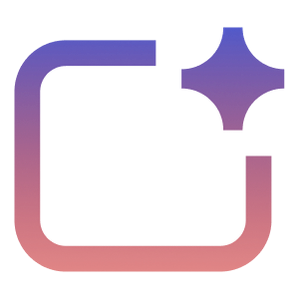
%20--%3e%3c!DOCTYPE%20svg%20PUBLIC%20'-//W3C//DTD%20SVG%201.1//EN'%20'http://www.w3.org/Graphics/SVG/1.1/DTD/svg11.dtd'%20[%20%3c!ENTITY%20ns_extend%20'http://ns.adobe.com/Extensibility/1.0/'%3e%3c!ENTITY%20ns_ai%20'http://ns.adobe.com/AdobeIllustrator/10.0/'%3e%3c!ENTITY%20ns_graphs%20'http://ns.adobe.com/Graphs/1.0/'%3e%3c!ENTITY%20ns_vars%20'http://ns.adobe.com/Variables/1.0/'%3e%3c!ENTITY%20ns_imrep%20'http://ns.adobe.com/ImageReplacement/1.0/'%3e%3c!ENTITY%20ns_sfw%20'http://ns.adobe.com/SaveForWeb/1.0/'%3e%3c!ENTITY%20ns_custom%20'http://ns.adobe.com/GenericCustomNamespace/1.0/'%3e%3c!ENTITY%20ns_adobe_xpath%20'http://ns.adobe.com/XPath/1.0/'%3e%20]%3e%3csvg%20version='1.1'%20id='Livello_1'%20xmlns:x='&ns_extend;'%20xmlns:i='&ns_ai;'%20xmlns:graph='&ns_graphs;'%20xmlns='http://www.w3.org/2000/svg'%20xmlns:xlink='http://www.w3.org/1999/xlink'%20x='0px'%20y='0px'%20viewBox='0%200%202744.833%202553.333'%20enable-background='new%200%200%202744.833%202553.333'%20xml:space='preserve'%3e%3cmetadata%3e%3csfw%20xmlns='&ns_sfw;'%3e%3cslices%3e%3c/slices%3e%3csliceSourceBounds%20bottomLeftOrigin='true'%20height='2553.333'%20width='2744.833'%20x='-1380.333'%20y='-1252.667'%3e%3c/sliceSourceBounds%3e%3c/sfw%3e%3c/metadata%3e%3cpath%20fill='%23CA64EA'%20d='M2106.5,2553.333H755.212c-64.55,0-116.879-52.328-116.879-116.879l0,0V116.879%20C638.333,52.328,690.662,0,755.212,0l0,0h1872.742c64.551,0,116.879,52.328,116.879,116.879c0,0,0,0,0,0v521.454L2106.5,2553.333z'%20/%3e%3cpath%20fill='%23AE4BD5'%20d='M2744.833,1276.667l-319.167,191.5l-319.167-191.5V638.333h638.333V1276.667z'/%3e%3cpath%20fill='%239332BF'%20d='M2744.833,1915l-319.167,191.5L2106.5,1915v-638.333h638.333V1915z'/%3e%3cpath%20fill='%237719AA'%20d='M2106.5,1915h638.333v518.646c0,66.102-53.586,119.688-119.688,119.688H2106.5V1915z'/%3e%3cpath%20opacity='0.2'%20enable-background='new%20'%20d='M1414.994,510.667h-776.66V2106.5h776.66%20c64.534-0.21,116.796-52.473,117.006-117.006V627.673C1531.79,563.14,1479.527,510.877,1414.994,510.667z'/%3e%3cpath%20opacity='0.2'%20enable-background='new%20'%20d='M1351.16,574.5H638.333v1595.833h712.827%20c64.534-0.21,116.796-52.473,117.006-117.006V691.507C1467.957,626.973,1415.694,574.71,1351.16,574.5z'/%3e%3cpath%20opacity='0.5'%20enable-background='new%20'%20d='M1351.16,574.5H638.333v1468.167h712.827%20c64.534-0.21,116.796-52.473,117.006-117.006V691.507C1467.957,626.973,1415.694,574.71,1351.16,574.5z'/%3e%3cpath%20opacity='0.5'%20enable-background='new%20'%20d='M1287.327,574.5H638.333v1468.167h648.993%20c64.534-0.21,116.796-52.473,117.007-117.006V691.507C1404.123,626.973,1351.86,574.71,1287.327,574.5z'/%3e%3clinearGradient%20id='SVGID_1_'%20gradientUnits='userSpaceOnUse'%20x1='243.9611'%20y1='2072.2598'%20x2='1160.3723'%20y2='485.0735'%20gradientTransform='matrix(1%200%200%20-1%200%202555.3333)'%3e%3cstop%20offset='0'%20style='stop-color:%238324B3'/%3e%3cstop%20offset='0.5'%20style='stop-color:%237A1BAC'/%3e%3cstop%20offset='1'%20style='stop-color:%23621197'/%3e%3c/linearGradient%3e%3cpath%20fill='url(%23SVGID_1_)'%20d='M117.007,574.5h1170.32c64.621,0,117.007,52.386,117.007,117.007v1170.32%20c0,64.621-52.386,117.007-117.007,117.007H117.007C52.386,1978.833,0,1926.448,0,1861.827V691.507%20C0,626.886,52.386,574.5,117.007,574.5z'/%3e%3cpath%20fill='%23FFFFFF'%20d='M384.66,896.348h158.626l311.698,504.283c14.171,22.597,24.81,40.789,31.917,54.577h2.043%20c-3.856-34.327-5.391-68.876-4.596-103.41V896.348h135.327v760.638H871.197l-323.38-518.263%20c-10.953-17.099-20.598-35.003-28.853-53.556h-2.553c3.26,37.74,4.602,75.62,4.021,113.496v458.323H384.66V896.348z'/%3e%3c/svg%3e)