If you've ever found yourself staring at a blank Microsoft Word document unsure where to start, you're not alone. As a Customer Support manager, I face different written tasks in Microsoft Word on a daily basis. To keep up with the schedule - it's important to work fast, yet accurate and efficient. Previously, it took hours and sometimes days to compile a document, refine it, summarize and share with customers and colleagues.
Why not ChatGPT?
Today the first idea that comes to mind is going to ChatGPT to quickly generate any content I need. Whether you're writing reports, crafting emails, or preparing proposals, getting help from AI like ChatGPT can save hours. This tool is really revolutionary in the filed of AI - it always gives me ideas for any type of document I need to create. So, the obvious question is: why searching for another tool? Unfortunately, ChatGPT doesn't offer any direct integration to Microsoft Word and copy-pasting everything from a different tab or tool takes too much time. That still is not the perfect solution for me and others working in Word on a daily basis.
That made me run my own research to find an AI solution that is more native to Microsoft Word, can speed up my workflow and provide me with accurate and efficient content for any prompt.
It appeared Microsoft Word offers different kinds of extensions and add-ons with AI that can help speed up and improve the writing process for any task. The market of AI Assistants is abundant, however, it turned out that most of them are focusing on just couple features of AI tools, some of them are difficult to setup or just do not fit naturally in Microsoft Word.
During my research I came across a tool called AI Perfect Assistant, thanks to it you can now bring the power of ChatGPT directly into your Word documents - without switching tabs or copying and pasting. It amazed me that AI Perfect Assistant has over 60 AI tools and prompts that can take your writing to a higher level of proficiency and all that right in your document! Moreover, you can adjust the tone, length and language of your content at any point. AI Perfect Assistant will always give you multiple content options , so the docs are flawless in the result. And I decided to give it a try.
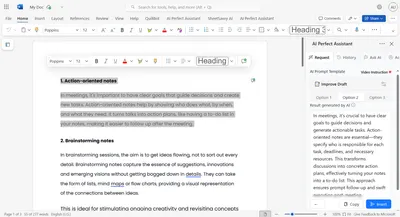
I'd like to share a quick guide on how to set it up and start using it today.
Why I Chose AI Perfect Assistant?
For a smooth start, I'd like to note why I selected AI Perfect Assistant among other tools available.
Fist of all, I liked how it could adapt for the task you're working on. With just a few clicks, I was able to:
- Generate content directly in Word
- Summarize, rewrite, or polish text
- Create templates, checklists, and FAQs
- Ask natural-language questions about your content
- Humanize your text and adapt it for any field of business
- Translate content for international teams
- Fix grammar and spelling
You can find more tools AI Perfect Assistant offers here https://perfectassistant.ai/tools, so you can assess if it's a fit for your company or use case. But as for me, it ticked all the boxes, as it covered almost any written task I do on a daily basis.
Secondly, I enjoyed how easy the installation part was. I'm not a tech professional but managed to add it to my Word workspace in a few clicks.
And thirdly, after running some tests it was obvious that the content is of a very high quality. It adheres to the prompts, follows the tone set and always gives option to choose from.
At this point, I decided to incorporate it in my daily workflow, as it was obvious for me that AI Perfect Assistant is exactly like ChatGPT but native to my Word workspace, without external tabs, links or third-party apps.
Real Use Cases
As a customer Support manager, I have a lot of written tasks to do at my workplace: creating offers, writing reports, organizing notes, creating support pages and many more. All that takes a lot of time and usually all the tasks are urgent, as I don't want to keep my colleagues and customers waiting. That is why I incorporated AI Perfect Assistant into my daily workflow, so I could speed up the process of creating and polishing my docs.
Here are just some examples of how I use the AI Perfect Assistant extension in Microsoft Word:
1. Drafting Professional Reports from Scratch
One of the most common tasks I face is writing a report for a customer, but usually I have only rough notes at my disposal or a rough outline of the matter. Here AI Perfect Assistant comes in hand.
So, how I do it: I insert the bullet points into a word doc, launch AI Perfect Assistant and choose ‘Write a paragraph’ tool.
After that all what I need to do is highlight the bullet points I want to turn into a full report, specify the paragraph/document I want to write, set the professional tone of the text. Then I hit ‘Generate with AI’ and can choose one of the 3 offered options and click ‘Insert’ to input the text on the page or copy the text to the intended place in my Word doc.
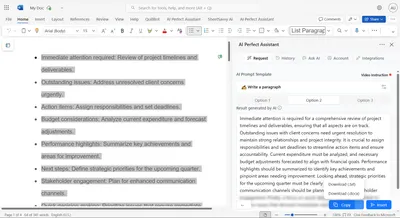
Now the text is ready for sharing or editing right in the word document I'm working on, and all that is done in seconds! I don't have to work on wording or paragraphing, everything is straight to the point according with my initial notes.
2. Paraphrasing and Rewriting Existing Content
Next common use case is rewriting the existing document. It's very common when you have an SOP or policy, but you need to update it or write a similar doc for a different client or department. Doing it manually is usually a tedious process and there's always a chance that a human can miss something important.
For such cases AI Perfect Assistant is also a great fit. Usually I select the existing text and use the Improve or Paraphrase tools directly inside Word, set professional tone and give a task of how I'd like the text to be altered/improved.
After the content is generated with AI, all I need to do is choose one of the 3 offered options and click ‘Insert’ to input the text on the page or copy the text.
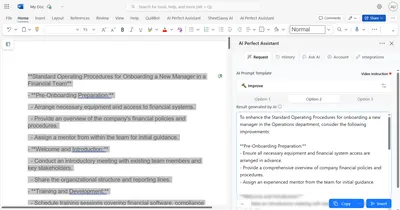
That gives me a new SOP, polished and rewritten in seconds according to my request right inside Microsoft Word, also I should never worry about spelling or grammar slips (or I can always use a proofreading tool right in AI Perfect Assistant).
3. Translating Internal Documents for International Teams
As I work with customers all around the globe, sometimes I need to share meeting notes, contracts or support pages with people from different countries.
Not to open a third-party translator for every task or bit of text, I just translate the whole doc with AI Perfect Assistant inside the existing document. That helps me save time and protects from incorrect translations.
Fulfilling these tasks takes only about 5 minutes, as all I need to do is highlight the existing text to input it into AI Perfect Assistant, then choose the tool Translate and set the intended language.
After that, I choose one of the 3 offered options and click ‘Insert’ to input the text on the page or copy the text to a doc.
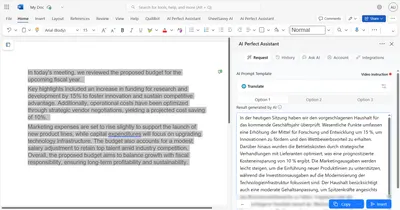
In a click AI Perfect Assistant provides me with a grammatically and semantically correct version of a document in a new language, so I can share it with the international team members, clients or partners without any language barrier.
4. Summarizing a Word Document
Sometimes a text or a document is too long and you need to study that asap, so here AI Perfect Assistant offers a hand as well. To get a quick digest of a Word document you need to highlight the text of the initial doc, choose the Summarize tool in AI Perfect Assistant and set a suitable tone.
After hitting Generate with AI - I get a concise version of the file, so I can quickly run through the contents and get the most important ideas. Such a shortened version helps me understand the essence of the document and can be easily shared with colleagues to keep everyone on the same page. Moreover, the text still sounds professionally.

All these use cases show how easily I was able to improve the efficiency and speed of the work inside Microsoft Word, as I didn't have to switch to different platforms or tools for rephrasing, brainstorming, translating or proofreading my documents. All the work was done directly in Microsoft Word on the highest level possible. In my opinion, AI Perfect Assistant is a great asset for any written task you have, from personal to business ones.
Final Thoughts
To conclude this blog post, I'd like to say that it is important to choose a tool that works fine specifically for you, your team and your use case.
But after studying many offers on the market, I can state that if you're already using Microsoft Word, adding ChatGPT capabilities through AI Perfect Assistant is a decision you won't regret. It’s like having a smart writing partner that works within your document - whenever and wherever you need it.
If you want to supercharge your Microsoft Word workflow, I highly recommend giving AI Perfect Assistant a try. After that - you won't need any other tool for copywriting and content creating.
👉 Install AI Perfect Assistant for Microsoft Word today
FAQ
Is AI Perfect Assistant available for other Microsoft Apps?
Sure! AI Perfect Assistant is integrated into Microsoft Word, Excel, PowerPoint, OneNote, Microsoft Teams and Outlook. It also fits natively into Gmail, Google Chrome Google Docs, Sheets and Slides, can be used on your Apple, Android or Windows devices. Browse all integrations here.
Does AI Perfect Assistant work with the desktop version of Microsoft Word?
Yes, as long as you're using Microsoft Word with support for web add-ins (typically Microsoft 365 or Office 2021). The extension works in both Word Online and the desktop app.
Do I need a ChatGPT account to use this extension?
No, AI Perfect Assistant works out of the box - no need to create or connect a separate ChatGPT account.
Is there a cost to using AI Perfect Assistant?
AI Perfect Assistant offers a limited free version, however, to get the most out of the tool and get more opportunities, you can subscribe to any paid plan of AI Perfect Assistant. See details here
Does it support multiple languages?
Yes. AI Perfect Assistant supports content generation and rewriting in several major languages including Spanish, French, German, and more.
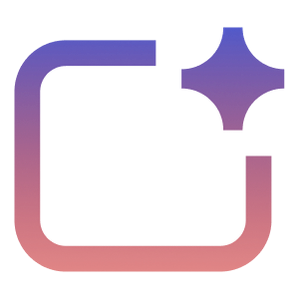
%20--%3e%3c!DOCTYPE%20svg%20PUBLIC%20'-//W3C//DTD%20SVG%201.1//EN'%20'http://www.w3.org/Graphics/SVG/1.1/DTD/svg11.dtd'%20[%20%3c!ENTITY%20ns_extend%20'http://ns.adobe.com/Extensibility/1.0/'%3e%3c!ENTITY%20ns_ai%20'http://ns.adobe.com/AdobeIllustrator/10.0/'%3e%3c!ENTITY%20ns_graphs%20'http://ns.adobe.com/Graphs/1.0/'%3e%3c!ENTITY%20ns_vars%20'http://ns.adobe.com/Variables/1.0/'%3e%3c!ENTITY%20ns_imrep%20'http://ns.adobe.com/ImageReplacement/1.0/'%3e%3c!ENTITY%20ns_sfw%20'http://ns.adobe.com/SaveForWeb/1.0/'%3e%3c!ENTITY%20ns_custom%20'http://ns.adobe.com/GenericCustomNamespace/1.0/'%3e%3c!ENTITY%20ns_adobe_xpath%20'http://ns.adobe.com/XPath/1.0/'%3e%20]%3e%3csvg%20version='1.1'%20id='Livello_1'%20xmlns:x='&ns_extend;'%20xmlns:i='&ns_ai;'%20xmlns:graph='&ns_graphs;'%20xmlns='http://www.w3.org/2000/svg'%20xmlns:xlink='http://www.w3.org/1999/xlink'%20x='0px'%20y='0px'%20viewBox='0%200%202744.833%202553.333'%20enable-background='new%200%200%202744.833%202553.333'%20xml:space='preserve'%3e%3cmetadata%3e%3csfw%20xmlns='&ns_sfw;'%3e%3cslices%3e%3c/slices%3e%3csliceSourceBounds%20bottomLeftOrigin='true'%20height='2553.333'%20width='2744.833'%20x='-1380.333'%20y='-1252.667'%3e%3c/sliceSourceBounds%3e%3c/sfw%3e%3c/metadata%3e%3cpath%20fill='%23CA64EA'%20d='M2106.5,2553.333H755.212c-64.55,0-116.879-52.328-116.879-116.879l0,0V116.879%20C638.333,52.328,690.662,0,755.212,0l0,0h1872.742c64.551,0,116.879,52.328,116.879,116.879c0,0,0,0,0,0v521.454L2106.5,2553.333z'%20/%3e%3cpath%20fill='%23AE4BD5'%20d='M2744.833,1276.667l-319.167,191.5l-319.167-191.5V638.333h638.333V1276.667z'/%3e%3cpath%20fill='%239332BF'%20d='M2744.833,1915l-319.167,191.5L2106.5,1915v-638.333h638.333V1915z'/%3e%3cpath%20fill='%237719AA'%20d='M2106.5,1915h638.333v518.646c0,66.102-53.586,119.688-119.688,119.688H2106.5V1915z'/%3e%3cpath%20opacity='0.2'%20enable-background='new%20'%20d='M1414.994,510.667h-776.66V2106.5h776.66%20c64.534-0.21,116.796-52.473,117.006-117.006V627.673C1531.79,563.14,1479.527,510.877,1414.994,510.667z'/%3e%3cpath%20opacity='0.2'%20enable-background='new%20'%20d='M1351.16,574.5H638.333v1595.833h712.827%20c64.534-0.21,116.796-52.473,117.006-117.006V691.507C1467.957,626.973,1415.694,574.71,1351.16,574.5z'/%3e%3cpath%20opacity='0.5'%20enable-background='new%20'%20d='M1351.16,574.5H638.333v1468.167h712.827%20c64.534-0.21,116.796-52.473,117.006-117.006V691.507C1467.957,626.973,1415.694,574.71,1351.16,574.5z'/%3e%3cpath%20opacity='0.5'%20enable-background='new%20'%20d='M1287.327,574.5H638.333v1468.167h648.993%20c64.534-0.21,116.796-52.473,117.007-117.006V691.507C1404.123,626.973,1351.86,574.71,1287.327,574.5z'/%3e%3clinearGradient%20id='SVGID_1_'%20gradientUnits='userSpaceOnUse'%20x1='243.9611'%20y1='2072.2598'%20x2='1160.3723'%20y2='485.0735'%20gradientTransform='matrix(1%200%200%20-1%200%202555.3333)'%3e%3cstop%20offset='0'%20style='stop-color:%238324B3'/%3e%3cstop%20offset='0.5'%20style='stop-color:%237A1BAC'/%3e%3cstop%20offset='1'%20style='stop-color:%23621197'/%3e%3c/linearGradient%3e%3cpath%20fill='url(%23SVGID_1_)'%20d='M117.007,574.5h1170.32c64.621,0,117.007,52.386,117.007,117.007v1170.32%20c0,64.621-52.386,117.007-117.007,117.007H117.007C52.386,1978.833,0,1926.448,0,1861.827V691.507%20C0,626.886,52.386,574.5,117.007,574.5z'/%3e%3cpath%20fill='%23FFFFFF'%20d='M384.66,896.348h158.626l311.698,504.283c14.171,22.597,24.81,40.789,31.917,54.577h2.043%20c-3.856-34.327-5.391-68.876-4.596-103.41V896.348h135.327v760.638H871.197l-323.38-518.263%20c-10.953-17.099-20.598-35.003-28.853-53.556h-2.553c3.26,37.74,4.602,75.62,4.021,113.496v458.323H384.66V896.348z'/%3e%3c/svg%3e)