
Outlook is an essential tool in a daily professional and personal communication among multiple users and organizations. However, everyday we are being overloaded with emails, messages and ,mailings. With the integration of AI-powered assistants like Microsoft 365 Copilot, drafting emails will not only become efficient and effective, it will help you breathe out and concentrate on more important matters.
In this blog post, we'll present you the top 5 Microsoft 365 Copilot prompts for Outlook that can help you draft and refine your emails with ease, ensuring clarity, professionalism, and a touch of personality in your communications.
Let's get straight to business and review the most efficient Outlook Microsoft 365 Copilot prompts.
1. Email the HOA
Draft an email to the homeowners association requesting permission to build a new fence on the south side of my property. In accordance with HOA rules the fence will be 6 feet tall and made of cedar.
2. Draft an email
Write an email to [invite parents to the PTSA bake sale]
Take it to the next level
The more details you can give it, the better. Consider including the date, time, and location for example.
More to try
You can ask Copilot to modify it's first draft. For example, "Make it friendly and energetic" to set an upbeat tone. If you don't love Copilot's first effort, select the Regenerate button to have it try again.
Write an email congratulating my team on the end of the fiscal year.
Take it to the next level
The more details you can give Copilot the better. List a few accomplishments you want to be sure to congratulate the team for.
3. Reply to an email
Draft a reply to [Rachel asking her if she can update the 3rd quarter sales numbers and congratulating her on the great 2nd quarter results].
Take it to the next level
The more details you can give Copilot the better.
4. Write a product-launch email
Compose an email to our internal team announcing the upcoming product launch.
To be clear
Add your own details to the prompt, such as dates and times and who's involved in the project.
5. Follow up with webinar attendees
Compose a follow-up email for the attendees of our webinar. Include an invitation to attend the next session in September.
To be clear
Add your own details, such as dates and times and who's involved in the project.
Conclusion
Integrating Microsoft 365 Copilot is an easy step towards a more relaxed and at the same time efficient and creative workflow.
Applying a suitable prompt will quickly and easily assist in creating not only coherent and professional but also engaging and personalized emails, drafts and messages.
Whether you're reaching out to your HOA for a new project, inviting parents to a school event, or congratulating your team on a job well done, Microsoft 365 Copilot got your back here!
You can find more useful tips and tricks for Microsoft 365 Copilot here https://copilot.cloud.microsoft/en-us/prompts/all
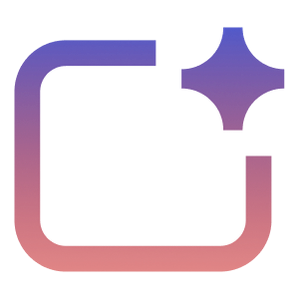
%20--%3e%3c!DOCTYPE%20svg%20PUBLIC%20'-//W3C//DTD%20SVG%201.1//EN'%20'http://www.w3.org/Graphics/SVG/1.1/DTD/svg11.dtd'%20[%20%3c!ENTITY%20ns_extend%20'http://ns.adobe.com/Extensibility/1.0/'%3e%3c!ENTITY%20ns_ai%20'http://ns.adobe.com/AdobeIllustrator/10.0/'%3e%3c!ENTITY%20ns_graphs%20'http://ns.adobe.com/Graphs/1.0/'%3e%3c!ENTITY%20ns_vars%20'http://ns.adobe.com/Variables/1.0/'%3e%3c!ENTITY%20ns_imrep%20'http://ns.adobe.com/ImageReplacement/1.0/'%3e%3c!ENTITY%20ns_sfw%20'http://ns.adobe.com/SaveForWeb/1.0/'%3e%3c!ENTITY%20ns_custom%20'http://ns.adobe.com/GenericCustomNamespace/1.0/'%3e%3c!ENTITY%20ns_adobe_xpath%20'http://ns.adobe.com/XPath/1.0/'%3e%20]%3e%3csvg%20version='1.1'%20id='Livello_1'%20xmlns:x='&ns_extend;'%20xmlns:i='&ns_ai;'%20xmlns:graph='&ns_graphs;'%20xmlns='http://www.w3.org/2000/svg'%20xmlns:xlink='http://www.w3.org/1999/xlink'%20x='0px'%20y='0px'%20viewBox='0%200%202744.833%202553.333'%20enable-background='new%200%200%202744.833%202553.333'%20xml:space='preserve'%3e%3cmetadata%3e%3csfw%20xmlns='&ns_sfw;'%3e%3cslices%3e%3c/slices%3e%3csliceSourceBounds%20bottomLeftOrigin='true'%20height='2553.333'%20width='2744.833'%20x='-1380.333'%20y='-1252.667'%3e%3c/sliceSourceBounds%3e%3c/sfw%3e%3c/metadata%3e%3cpath%20fill='%23CA64EA'%20d='M2106.5,2553.333H755.212c-64.55,0-116.879-52.328-116.879-116.879l0,0V116.879%20C638.333,52.328,690.662,0,755.212,0l0,0h1872.742c64.551,0,116.879,52.328,116.879,116.879c0,0,0,0,0,0v521.454L2106.5,2553.333z'%20/%3e%3cpath%20fill='%23AE4BD5'%20d='M2744.833,1276.667l-319.167,191.5l-319.167-191.5V638.333h638.333V1276.667z'/%3e%3cpath%20fill='%239332BF'%20d='M2744.833,1915l-319.167,191.5L2106.5,1915v-638.333h638.333V1915z'/%3e%3cpath%20fill='%237719AA'%20d='M2106.5,1915h638.333v518.646c0,66.102-53.586,119.688-119.688,119.688H2106.5V1915z'/%3e%3cpath%20opacity='0.2'%20enable-background='new%20'%20d='M1414.994,510.667h-776.66V2106.5h776.66%20c64.534-0.21,116.796-52.473,117.006-117.006V627.673C1531.79,563.14,1479.527,510.877,1414.994,510.667z'/%3e%3cpath%20opacity='0.2'%20enable-background='new%20'%20d='M1351.16,574.5H638.333v1595.833h712.827%20c64.534-0.21,116.796-52.473,117.006-117.006V691.507C1467.957,626.973,1415.694,574.71,1351.16,574.5z'/%3e%3cpath%20opacity='0.5'%20enable-background='new%20'%20d='M1351.16,574.5H638.333v1468.167h712.827%20c64.534-0.21,116.796-52.473,117.006-117.006V691.507C1467.957,626.973,1415.694,574.71,1351.16,574.5z'/%3e%3cpath%20opacity='0.5'%20enable-background='new%20'%20d='M1287.327,574.5H638.333v1468.167h648.993%20c64.534-0.21,116.796-52.473,117.007-117.006V691.507C1404.123,626.973,1351.86,574.71,1287.327,574.5z'/%3e%3clinearGradient%20id='SVGID_1_'%20gradientUnits='userSpaceOnUse'%20x1='243.9611'%20y1='2072.2598'%20x2='1160.3723'%20y2='485.0735'%20gradientTransform='matrix(1%200%200%20-1%200%202555.3333)'%3e%3cstop%20offset='0'%20style='stop-color:%238324B3'/%3e%3cstop%20offset='0.5'%20style='stop-color:%237A1BAC'/%3e%3cstop%20offset='1'%20style='stop-color:%23621197'/%3e%3c/linearGradient%3e%3cpath%20fill='url(%23SVGID_1_)'%20d='M117.007,574.5h1170.32c64.621,0,117.007,52.386,117.007,117.007v1170.32%20c0,64.621-52.386,117.007-117.007,117.007H117.007C52.386,1978.833,0,1926.448,0,1861.827V691.507%20C0,626.886,52.386,574.5,117.007,574.5z'/%3e%3cpath%20fill='%23FFFFFF'%20d='M384.66,896.348h158.626l311.698,504.283c14.171,22.597,24.81,40.789,31.917,54.577h2.043%20c-3.856-34.327-5.391-68.876-4.596-103.41V896.348h135.327v760.638H871.197l-323.38-518.263%20c-10.953-17.099-20.598-35.003-28.853-53.556h-2.553c3.26,37.74,4.602,75.62,4.021,113.496v458.323H384.66V896.348z'/%3e%3c/svg%3e)