ChatGPT plugin for PowerPoint
Create slides with AI, improve phrasing, and get presentation-ready content — all without leaving PowerPoint.
- ✅ Improve slide text clarity, tone, and grammar — instantly
- 🧠 Get help crafting bullet points, titles, and summaries
- 🎤 Polish speaker notes and presentation scripts
- 🕒 Save hours preparing presentations
- 🔁 Stay inside PowerPoint — no switching tabs
This AI Assistant makes creating presentations so much easier. It helps me rephrase slide content, clean up my notes, and get ideas when I’m stuck. Total time-saver, and I never have to leave PowerPoint!
Ling Shang
Manager at StarCoffee
How it works inside PowerPoint?
- 01.
Open PowerPoint: Highlight any part of the text in PowerPoint presentation
- 02.
Use AI Perfect Assistant: Open AI Perfect Assistant, select any AI Prompt Template and Click "Generate with AI"
- 03.
Insert result to the presentation: Click "Insert" to insert AI generated text to the Word document
"Word"
Stay in Word, Outlook, Excel, or PowerPoint — and work smarter with AI in one click.
More than 100 people left their five star feedback on how good AI Perfect Assistant
Our happy clients say about us
How Does It Compare to Grammarly & QuillBot?
More Than Grammar. 60+ Tools. Full Office Integration
| Grammarly | QuillBot | AI Perfect Assistant | |
|---|---|---|---|
| Works natively inside Word, Outlook, Excel, PowerPoint | - | Only Word | |
| Supports 60+ AI tools (not just grammar/paraphrasing) | - | - | |
| Cheaper than Grammarly Business or QuillBot Premium | - | - | |
| Generate reports, summaries, meeting notes in one click | - | - | |
| Draft professional replies based on selected input | - | - | |
| Explore Integrations |
Works natively inside
Word, Outlook, Excel, PowerPoint
Supports 60+ AI tools
(not just grammar/paraphrasing)
Cheaper than
Grammarly Business or QuillBot Premium
Generate reports, summaries, meeting notes in one click
Draft professional replies based on selected input
Over 60 AI tools included
Love using it
“I love using AI Perfect Assistant for Office365! It makes writing blogs so easy with its prompt templates, language preferences, writing style and writing tone options. It always gives me impressive results with brilliant formatting!”
Lisa Sharpe [Source]
Content Manager at Starbucks
Join 2,362 happy users
Unlock Office 365's Full Potential. Automate Mundane Business Tasks with AI Perfect Assistant.
%20--%3e%3c!DOCTYPE%20svg%20PUBLIC%20'-//W3C//DTD%20SVG%201.1//EN'%20'http://www.w3.org/Graphics/SVG/1.1/DTD/svg11.dtd'%20[%20%3c!ENTITY%20ns_extend%20'http://ns.adobe.com/Extensibility/1.0/'%3e%3c!ENTITY%20ns_ai%20'http://ns.adobe.com/AdobeIllustrator/10.0/'%3e%3c!ENTITY%20ns_graphs%20'http://ns.adobe.com/Graphs/1.0/'%3e%3c!ENTITY%20ns_vars%20'http://ns.adobe.com/Variables/1.0/'%3e%3c!ENTITY%20ns_imrep%20'http://ns.adobe.com/ImageReplacement/1.0/'%3e%3c!ENTITY%20ns_sfw%20'http://ns.adobe.com/SaveForWeb/1.0/'%3e%3c!ENTITY%20ns_custom%20'http://ns.adobe.com/GenericCustomNamespace/1.0/'%3e%3c!ENTITY%20ns_adobe_xpath%20'http://ns.adobe.com/XPath/1.0/'%3e%20]%3e%3csvg%20version='1.1'%20id='Livello_1'%20xmlns:x='&ns_extend;'%20xmlns:i='&ns_ai;'%20xmlns:graph='&ns_graphs;'%20xmlns='http://www.w3.org/2000/svg'%20xmlns:xlink='http://www.w3.org/1999/xlink'%20x='0px'%20y='0px'%20viewBox='0%200%202744.833%202553.333'%20enable-background='new%200%200%202744.833%202553.333'%20xml:space='preserve'%3e%3cmetadata%3e%3csfw%20xmlns='&ns_sfw;'%3e%3cslices%3e%3c/slices%3e%3csliceSourceBounds%20bottomLeftOrigin='true'%20height='2553.333'%20width='2744.833'%20x='-1380.333'%20y='-1252.667'%3e%3c/sliceSourceBounds%3e%3c/sfw%3e%3c/metadata%3e%3cpath%20fill='%23CA64EA'%20d='M2106.5,2553.333H755.212c-64.55,0-116.879-52.328-116.879-116.879l0,0V116.879%20C638.333,52.328,690.662,0,755.212,0l0,0h1872.742c64.551,0,116.879,52.328,116.879,116.879c0,0,0,0,0,0v521.454L2106.5,2553.333z'%20/%3e%3cpath%20fill='%23AE4BD5'%20d='M2744.833,1276.667l-319.167,191.5l-319.167-191.5V638.333h638.333V1276.667z'/%3e%3cpath%20fill='%239332BF'%20d='M2744.833,1915l-319.167,191.5L2106.5,1915v-638.333h638.333V1915z'/%3e%3cpath%20fill='%237719AA'%20d='M2106.5,1915h638.333v518.646c0,66.102-53.586,119.688-119.688,119.688H2106.5V1915z'/%3e%3cpath%20opacity='0.2'%20enable-background='new%20'%20d='M1414.994,510.667h-776.66V2106.5h776.66%20c64.534-0.21,116.796-52.473,117.006-117.006V627.673C1531.79,563.14,1479.527,510.877,1414.994,510.667z'/%3e%3cpath%20opacity='0.2'%20enable-background='new%20'%20d='M1351.16,574.5H638.333v1595.833h712.827%20c64.534-0.21,116.796-52.473,117.006-117.006V691.507C1467.957,626.973,1415.694,574.71,1351.16,574.5z'/%3e%3cpath%20opacity='0.5'%20enable-background='new%20'%20d='M1351.16,574.5H638.333v1468.167h712.827%20c64.534-0.21,116.796-52.473,117.006-117.006V691.507C1467.957,626.973,1415.694,574.71,1351.16,574.5z'/%3e%3cpath%20opacity='0.5'%20enable-background='new%20'%20d='M1287.327,574.5H638.333v1468.167h648.993%20c64.534-0.21,116.796-52.473,117.007-117.006V691.507C1404.123,626.973,1351.86,574.71,1287.327,574.5z'/%3e%3clinearGradient%20id='SVGID_1_'%20gradientUnits='userSpaceOnUse'%20x1='243.9611'%20y1='2072.2598'%20x2='1160.3723'%20y2='485.0735'%20gradientTransform='matrix(1%200%200%20-1%200%202555.3333)'%3e%3cstop%20offset='0'%20style='stop-color:%238324B3'/%3e%3cstop%20offset='0.5'%20style='stop-color:%237A1BAC'/%3e%3cstop%20offset='1'%20style='stop-color:%23621197'/%3e%3c/linearGradient%3e%3cpath%20fill='url(%23SVGID_1_)'%20d='M117.007,574.5h1170.32c64.621,0,117.007,52.386,117.007,117.007v1170.32%20c0,64.621-52.386,117.007-117.007,117.007H117.007C52.386,1978.833,0,1926.448,0,1861.827V691.507%20C0,626.886,52.386,574.5,117.007,574.5z'/%3e%3cpath%20fill='%23FFFFFF'%20d='M384.66,896.348h158.626l311.698,504.283c14.171,22.597,24.81,40.789,31.917,54.577h2.043%20c-3.856-34.327-5.391-68.876-4.596-103.41V896.348h135.327v760.638H871.197l-323.38-518.263%20c-10.953-17.099-20.598-35.003-28.853-53.556h-2.553c3.26,37.74,4.602,75.62,4.021,113.496v458.323H384.66V896.348z'/%3e%3c/svg%3e)
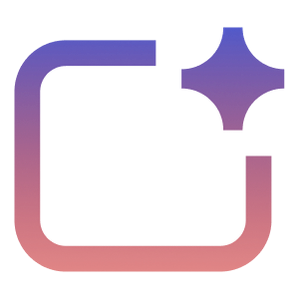 AI Perfect Assistant
AI Perfect AssistantGenerate stunning PowerPoint slides, reply to messages in Outlook & Teams, craft elegant documents in Microsoft Word - all with the help of AI.
Product
ChatGPT Integrations
Copilot Integrations
Gemini Integrations
- Gemini for Word
- Gemini for Excel
- Gemini for PowerPoint
- Gemini for Outlook
- Gemini for Chrome
- Gemini for Gmail
Claude Integrations
Perplexity Integrations
- Perplexity for Word
- Perplexity for Excel
- Perplexity for PowerPoint
- Perplexity for Outlook
- Perplexity for Chrome
- Perplexity for Gmail
DeepSeek Integrations
Alternative
Blog
Free AI Tools
© Copyright 2023 — 2026 • All Rights Reserved by IE Anastasiia Pirozhenko