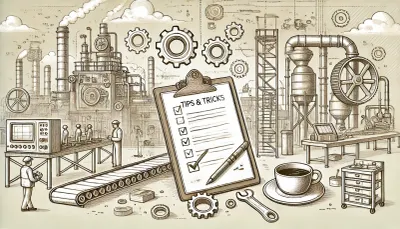
There’s no doubt that staying at the forefront of AI advancements is crucial for maintaining a competitive edge. Manufacturing is a rapidly changing sphere where you can't just go with the flow. Microsoft 365 Copilot can become a super beneficial addition to you toolkit if you want to work smarter, not harder and increase your proficiency and efficiency level. This post is intended to get you acquainted with 8 best prompts that would help master Copilot in the most efficient way for your team.
1. Understand the cause of product defects
To understand the cause of recent product defects, what questions should we first consider regarding our manufacturing process? Answer them.
More to try
How can we ensure that the raw materials meet the required specifications?
2. Process for ensuring safety
Help me define the processes for ensuring quality and safety
3. Quality problem analysis
Propose a methodology for identifying the root cause of a quality problem
4. Quality reports template
Create a template for quality reports
Take it to the next level
You can change this prompt to make it more specific to your circumstances. After you copy the prompt text and paste it in the prompt box, add info at the very end about your department's unique features.
5. Team members' schedule template
Create a template for scheduling team members' shifts
Take it to the next level
You can change this prompt to make it more specific to your needs. After you copy the prompt text and paste it in the prompt box, at the very end, add any unique features of your scheduling system.
6. Task list email template
Draft an email template for a shareable task list
7. Root cause analysis
Suggest a method for root cause analysis in a case of fire.
Take it to the next level
You can change this prompt to make it specific to your circumstances. After you copy the prompt text and paste it in the prompt box, change the two instances of "in the event of a fire" to a different problematic event.
8. Propose performance metrics
Propose performance metrics for benchmarking against industry standards
Take it to the next level
You can change this prompt to make it more specific to your circumstances. After you copy the prompt text and paste it in the prompt box, change the instances of "manufacturing industry" to your specific industry.
Conclusion
Using Microsoft 365 Copilot, you can easily shorten tasks that would take hours, and make sure that you’re in the loop at all times, no matter what. As you can see, it is so easy to delegate your tasks to the AI, saving time and energy for other matters.
Microsoft Copilot is a strong piece of technology that truly enriches Microsoft Word experience. You can find more useful tips and tricks for Microsoft 365 Copilot here https://copilot.cloud.microsoft/en-us/prompts/all
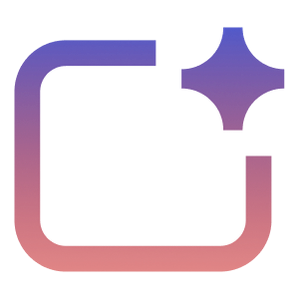
%20--%3e%3c!DOCTYPE%20svg%20PUBLIC%20'-//W3C//DTD%20SVG%201.1//EN'%20'http://www.w3.org/Graphics/SVG/1.1/DTD/svg11.dtd'%20[%20%3c!ENTITY%20ns_extend%20'http://ns.adobe.com/Extensibility/1.0/'%3e%3c!ENTITY%20ns_ai%20'http://ns.adobe.com/AdobeIllustrator/10.0/'%3e%3c!ENTITY%20ns_graphs%20'http://ns.adobe.com/Graphs/1.0/'%3e%3c!ENTITY%20ns_vars%20'http://ns.adobe.com/Variables/1.0/'%3e%3c!ENTITY%20ns_imrep%20'http://ns.adobe.com/ImageReplacement/1.0/'%3e%3c!ENTITY%20ns_sfw%20'http://ns.adobe.com/SaveForWeb/1.0/'%3e%3c!ENTITY%20ns_custom%20'http://ns.adobe.com/GenericCustomNamespace/1.0/'%3e%3c!ENTITY%20ns_adobe_xpath%20'http://ns.adobe.com/XPath/1.0/'%3e%20]%3e%3csvg%20version='1.1'%20id='Livello_1'%20xmlns:x='&ns_extend;'%20xmlns:i='&ns_ai;'%20xmlns:graph='&ns_graphs;'%20xmlns='http://www.w3.org/2000/svg'%20xmlns:xlink='http://www.w3.org/1999/xlink'%20x='0px'%20y='0px'%20viewBox='0%200%202744.833%202553.333'%20enable-background='new%200%200%202744.833%202553.333'%20xml:space='preserve'%3e%3cmetadata%3e%3csfw%20xmlns='&ns_sfw;'%3e%3cslices%3e%3c/slices%3e%3csliceSourceBounds%20bottomLeftOrigin='true'%20height='2553.333'%20width='2744.833'%20x='-1380.333'%20y='-1252.667'%3e%3c/sliceSourceBounds%3e%3c/sfw%3e%3c/metadata%3e%3cpath%20fill='%23CA64EA'%20d='M2106.5,2553.333H755.212c-64.55,0-116.879-52.328-116.879-116.879l0,0V116.879%20C638.333,52.328,690.662,0,755.212,0l0,0h1872.742c64.551,0,116.879,52.328,116.879,116.879c0,0,0,0,0,0v521.454L2106.5,2553.333z'%20/%3e%3cpath%20fill='%23AE4BD5'%20d='M2744.833,1276.667l-319.167,191.5l-319.167-191.5V638.333h638.333V1276.667z'/%3e%3cpath%20fill='%239332BF'%20d='M2744.833,1915l-319.167,191.5L2106.5,1915v-638.333h638.333V1915z'/%3e%3cpath%20fill='%237719AA'%20d='M2106.5,1915h638.333v518.646c0,66.102-53.586,119.688-119.688,119.688H2106.5V1915z'/%3e%3cpath%20opacity='0.2'%20enable-background='new%20'%20d='M1414.994,510.667h-776.66V2106.5h776.66%20c64.534-0.21,116.796-52.473,117.006-117.006V627.673C1531.79,563.14,1479.527,510.877,1414.994,510.667z'/%3e%3cpath%20opacity='0.2'%20enable-background='new%20'%20d='M1351.16,574.5H638.333v1595.833h712.827%20c64.534-0.21,116.796-52.473,117.006-117.006V691.507C1467.957,626.973,1415.694,574.71,1351.16,574.5z'/%3e%3cpath%20opacity='0.5'%20enable-background='new%20'%20d='M1351.16,574.5H638.333v1468.167h712.827%20c64.534-0.21,116.796-52.473,117.006-117.006V691.507C1467.957,626.973,1415.694,574.71,1351.16,574.5z'/%3e%3cpath%20opacity='0.5'%20enable-background='new%20'%20d='M1287.327,574.5H638.333v1468.167h648.993%20c64.534-0.21,116.796-52.473,117.007-117.006V691.507C1404.123,626.973,1351.86,574.71,1287.327,574.5z'/%3e%3clinearGradient%20id='SVGID_1_'%20gradientUnits='userSpaceOnUse'%20x1='243.9611'%20y1='2072.2598'%20x2='1160.3723'%20y2='485.0735'%20gradientTransform='matrix(1%200%200%20-1%200%202555.3333)'%3e%3cstop%20offset='0'%20style='stop-color:%238324B3'/%3e%3cstop%20offset='0.5'%20style='stop-color:%237A1BAC'/%3e%3cstop%20offset='1'%20style='stop-color:%23621197'/%3e%3c/linearGradient%3e%3cpath%20fill='url(%23SVGID_1_)'%20d='M117.007,574.5h1170.32c64.621,0,117.007,52.386,117.007,117.007v1170.32%20c0,64.621-52.386,117.007-117.007,117.007H117.007C52.386,1978.833,0,1926.448,0,1861.827V691.507%20C0,626.886,52.386,574.5,117.007,574.5z'/%3e%3cpath%20fill='%23FFFFFF'%20d='M384.66,896.348h158.626l311.698,504.283c14.171,22.597,24.81,40.789,31.917,54.577h2.043%20c-3.856-34.327-5.391-68.876-4.596-103.41V896.348h135.327v760.638H871.197l-323.38-518.263%20c-10.953-17.099-20.598-35.003-28.853-53.556h-2.553c3.26,37.74,4.602,75.62,4.021,113.496v458.323H384.66V896.348z'/%3e%3c/svg%3e)